Unlock the Power of Ally: Access Alternative Formats Today!
As a UMBC student, you now have access to Ally, a powerful tool designed to enhance your learning experience by providing alternative formats for course content. Whether you’re dealing with visual impairments, auditory challenges, or simply prefer different learning styles, Ally has something to offer you.
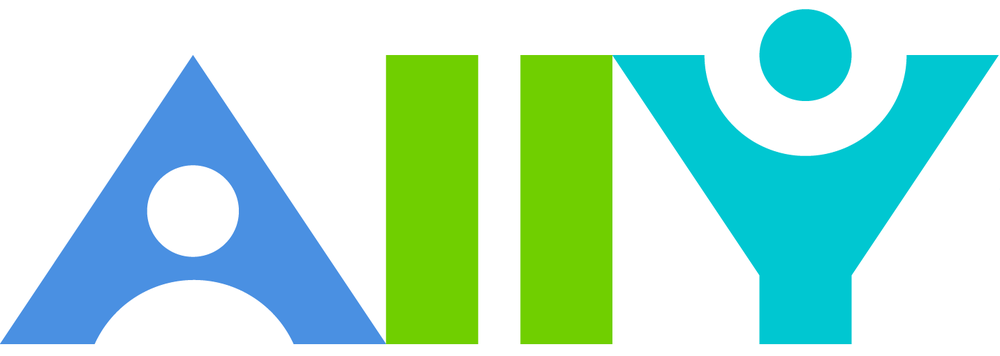
How Does Ally Work?
- Log in to Your Course: Access your Blackboard course as usual.
- Locate the Ally Icon: Look for the Ally icon, which typically appears next to course content.
- Choose Your Format:
Discover Ally’s Alternative Formats:
-
- Upload Your File: Easily upload any course file to Ally
- Select the alternative format that best fits your current task or device. You can even mix and match formats!
- Immersive Reader: Enhance reading comprehension and grammar skills with this interactive tool.
- Beeline Reader: Streamline your reading experience with this enhanced on-screen reader.
- OCRed PDF: Make scanned documents searchable and more readable while reducing file size.
- Tagged PDF: Access DOC or PPT files without Microsoft Office and improve accessibility for assistive technologies.
- Audio: Listen to your content on the go with the MP3 format.
- EPUB: Read and annotate your content on e-readers like iPads.
- Electronic Braille: Enjoy tactile reading with the BRF format for electronic braille displays.
- HTML: Access a mobile-friendly version for easier reading on browsers and devices.
Why Use Ally?
- Accessibility: Ally ensures that all students, regardless of their abilities, have equal access to course materials.
- Flexibility: Choose the format that best aligns with your learning style and preferences.
- Convenience: Download alternative formats directly from your course, making it easy to access them whenever you need.
- Enhanced Understanding: Ally can help you better comprehend complex topics by providing different ways to engage with the material.
How to Get Started:
- Ensure You’re Registered with SDS: If you have a disability, make sure you’re registered with the Student Disability Services (SDS) office. This will ensure you receive the necessary accommodations.
- Check for Ally in Your Courses: Once registered, log in to your Blackboard courses and look for the Ally icon.
- Start Exploring: Choose the alternative format you prefer and start using Ally to enhance your learning experience.
Need More Help?
If you have any questions or encounter issues, don’t hesitate to reach out for assistance. You can:
- Contact the SDS Office: We can provide guidance and support with Ally. Give us a call or email us at disAbility@umbc.edu
- Refer to the Ally Help Center: Find detailed instructions and troubleshooting tips on the Ally Help Center website.
- Ask Your Instructor: Your instructor can also provide information and guidance on using Ally effectively.
Remember, Ally is here to support you and ensure that you have an equal opportunity to succeed in your studies. Take advantage of this valuable resource and discover how it can transform your learning experience.